Invoice Generator
| DESCRIPTION | RATE | QTY | AMOUNT | |
|---|---|---|---|---|
| $0.00 | ||||
Signature
Photos
Signature
Photos
How To Use The Invoice Generator
- How to make an invoice
- How to send an invoice
- What to put on invoice
- Invoice generator alternatives
- Why use an invoice generator
- Invoice generator FAQ
How to make an invoice using the invoice generator
These step by step instructions will show you how to create an invoice that includes all the standard elements of a professional invoice. Below, we’ll dive into how you can customize a generic invoice to be unique to your business.
The first time you create an invoice, you'll need to add some information to the blank invoice template.
- Add your company details in the From section, including the name, phone number, and address
- Fill out your client’s details in the
Forsection, including name, email, and address - Add each line item, along with a description, rate, and quantity
- If applicable, enter the tax rate, type of currency, and discount amount
- Write payment instructions and terms in
Notessection - Customize your invoice by adding a logo and selecting your brand color
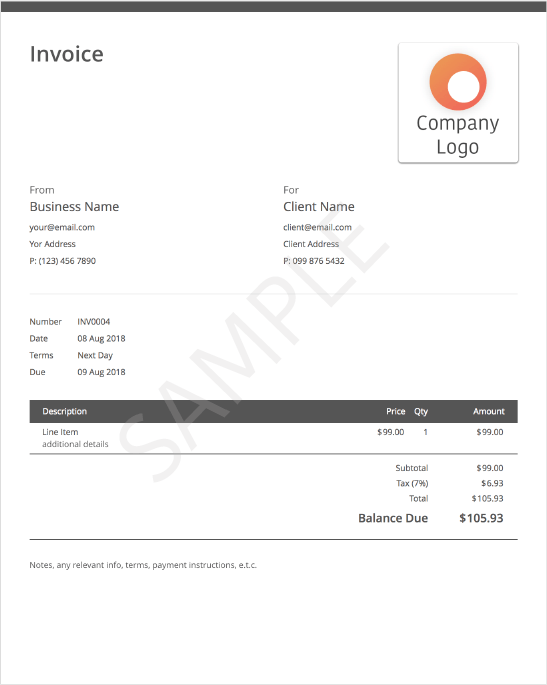
How to send an invoice
Once your first invoice is complete, you’ll need to learn how to send it to your client. Our invoice generator gives you two easy options to send an invoice.
First, compose an email to your client. You can include a link to your invoice in the email or send them a PDF of the invoice as an attachment. The client simply clicks on the link or the attachment to see the invoice.
Then, check in on the status of your sent invoice. If you email your invoice directly from Invoice Simple, you will receive a notification when your customer views the invoice. The notification is useful for following up with clients to confirm payment.
Essential elements of an invoice
There are 9 main elements of an invoice. Some of these elements are necessary, while others are extra or used only for customization.
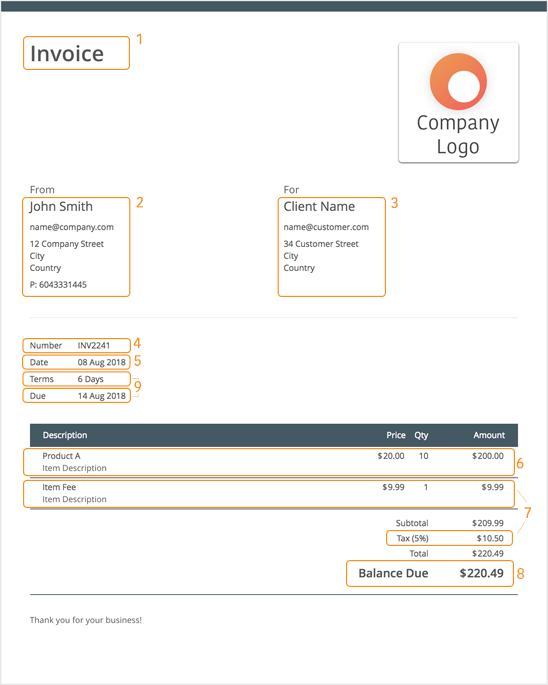
Header
Headers should clearly state the purpose of a document. Our software allows you to generate estimates, invoices, and receipts. Including a header allows you and the client to tell them apart quickly. This will save you time when reviewing your records or completing taxes.
Note the image marked “Company Logo” to the right of the header. Here, you can add in your own logo for more professional estimates, invoices, and receipts. If your business does not have a logo, you can leave this section blank as long as the rest of the invoice is laid out properly.Company name and details
When creating an invoice, you should include the legal name and contact details of your business. This should include your address, phone number, and email address. Usually, company information is written near the top of the invoice to create a clear differentiation between the company providing the goods or services and the company receiving them.Name and Details of Client
Clearly state the name and contact details of your client. These contact details should include an address, phone number, and email address.Invoice Number
Each invoice has a unique identifier called an invoice number. Invoice numbers can help keep track of multiple invoices. Invoice numbers can be formatted in various ways. These formats can include file numbers (INV0001), unique billing codes, or date-based purchase order numbers.
If you use Invoice Simple invoicing software to automatically manage your invoice number, the software will create a unique invoice number for each document. If you wish to use your own custom format for your invoice number, you can update each invoice number yourself each time you use the invoice generator.Date
It’s important to include the date that each invoice is issued. This can clear up confusion when the same customer receives multiple invoices. Because payment is usually due a specified number of days after receipt of the invoice, including the date is an important part of showing when payment is due.Description of Goods or Services Rendered
In box six, you should include separate line items for each good or service you are providing. Each row should include the following:- Name of the goods or service provided.
- Unit price or hourly rate.
- Quantity or number of hours worked.
Itemized fees
Next, add any tax, shipping and handling, or extra fees that apply to the goods or services provided. We recommend listing these taxes and fees as separate line items, as some companies use different internal budgets to cover these fees.Balance Due
The invoice generator will calculate the total balance due from the line items you entered in boxes six and seven.Terms, Conditions and Payment Instructions
The terms and conditions of payment on an invoice is the part most frequently overlooked. The standard payment terms can vary by industry, your company’s policy, or previous history with the customer.
It’s important to clearly state the consequences of either party breaking this agreement. These penalties can include late fees or additional charges.
You can also add your preferred payment method here, whether it’s cheque, cash, bank transfer, PayPal, or credit card. Then, add in the payment instructions. For example, write your account number and bank name if clients are supposed to pay via a direct transfer.
Alternatives to Using an Invoice Generator
You may initially start out using a simple excel or word invoice template, but when you get to making your second or third business invoice you'll realize that you're wasting a lot of your time on repetitive tasks. For example:
- You need to duplicate and rename your original file every time you want to make a new Invoice.
- You end up copying or re-typing client and item details despite sending the same client an invoice in the past.
- It's a hassle to organize and find old Invoices.
- If you want to know how much you've invoiced over a certain period you'll have to open up every single file and manually add up the totals.
Each extra minute you spend doing this administrative work is time and money lost.
Benefits of Using an Invoice Generator
Saving you from retyping information
The first time you use the Invoice Simple invoice generator, you’ll see a blank invoice template.
The next time you create an invoice, the invoice template will automatically fill in all of your relevant business information, items, and client information. The invoice generator will even use predictive text to autofill client information such as phone number, email address, and mailing address as you type the client’s name.
The next time you want to create an invoice, the invoice template will automatically be filled with all of your relevant information. The same applies to your clients and items. We'll fill out your entire client information (phone, email, address) as you start typing the client name.
Get Shareable and Printable Online Invoice In One Go
You can share or download a PDF of your invoice with the click of a button. This saves a lot of time compared to Excel and Word invoice templates, for which you need to complete several steps to export a document as a PDF or be sure that your client can open files of a specific format.
There are a few additional benefits to emailing your business invoice through Invoice Generator. One is that your invoice will be suitable for mobile and desktop viewing. Second is that you'll be notified when your client receives and views the invoice. And thirdly if your client hasn't viewed you invoice after a couple days, Invoice Simple will automatically send them a polite reminder.
Instead of working hard, we should work smart! The smart thing is to use the right tool for the job, an invoice generator.
Industries and Businesses That Benefit from the Invoice Generator
The invoice generator is used by a wide range of industries and businesses. Contractors like Plumbers, Painters, Pool Services, and more need quick and easy access to make invoices for their clients. Freelancers and small business owners, for instance, often find invoice generators indispensable. Graphic designers, web developers, videographers, and consultants can quickly create professional invoices, allowing them to focus more on their core work rather than administrative tasks. These are just a few of the many industries that are using the Invoice Generator.
Our Free Invoice Generator Saves You Time
When you use Invoice Simple's invoice generator you save yourself a lot of time and effort. Here are some of the reasons why:
- Automatically save your clients and items so they’re available the next time you're writing an invoice
- Organize your invoices in seconds
- Use a professionally designed template that's compatible with printers and mobile devices
- See a full overview of your business effortlessly and in moments
- Know when your business invoice is viewed by a customer
- Process credit cards online or on location
- And access many more amazing benefits
See our guide to available invoicing features for more detail on all your options.
Online invoice generator Frequently Asked Questions
Q: Can I see a sample invoice?
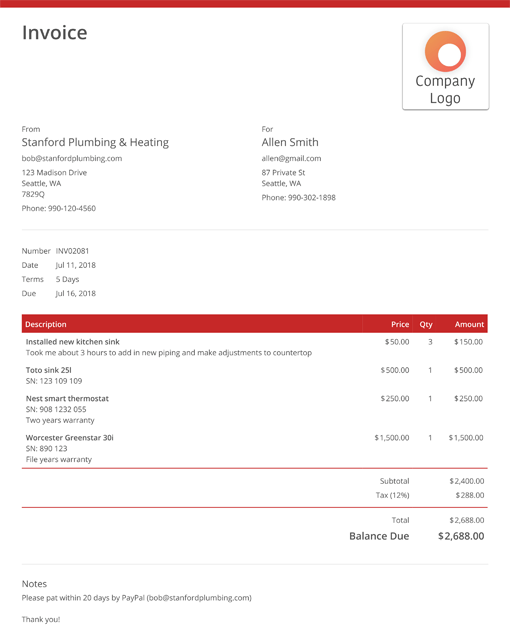
A: You can easily preview what your invoice will look like by pressing the preview button on the top left. We've also put together a sample invoice for you, so you can see what a fully filled out invoice would look like. For more sample invoices you can checkout our page here
Q: Can I put my own logo on the invoice template?
A: Yes. Select the logo box in the top right corner. Then, you can upload your logo or drag and drop it into place. Both JPEG and PNG images are supported.
Q: How do I send my Invoice?
A: The Invoice Simple invoice generator allows you to email your invoice, download a PDF copy, or send a link to your invoice. If you email your Invoice directly from Invoice Simple, we’ll notify you when your customer views it. This can be useful for following up with them later. If you send a link to your customer, they can download or print the invoice from the link.
Q: How can I create an invoice that has more than one page?
A: To create a multi-page invoice using the template generator, input all your items and details on the initial page until it fills up. Once the first page is full, continue adding items below to automatically generate additional pages as needed. The generator will accommodate the overflow of information and create a seamless multi-page invoice for you.
Q: How can I add discounts to my invoice?
A: You can add a discount to your invoice using the template generator by simply entering the discount amount or percentage in the designated field. Specify the discount type (e.g., fixed amount or percentage), and the generator will automatically calculate the discounted total for you.
Q: How can I create recurring invoices?
A: To set up recurring invoices with the template generator, navigate to the recurring invoices section and input the necessary details such as frequency and duration. Once saved, the system will automatically generate and send out invoices at the specified intervals without requiring manual input each time.
Q: Will my clients see 'Invoice Simple' on my invoices?
A: Never. Regardless of whether you have a registered account or not, your generated invoices are always 100% unbranded.
Q: Can I generate a PDF invoice?
A: Absolutely. The PDF button at the top of the invoice page lets you instantly download a PDF file of your invoice that you can save for your records or send to your customer.
Q: Can I change the currency?
A: Yes. Our invoice generator should detect your currency automatically. However, if you want to make an invoice in a different currency, you can easily change the selected currency using the Settings panel on the right.
Q: Can I save my invoice and customer details?
A: Yes. Your invoices are automatically saved to your invoices list. There is also a clients list That automatically saves customer information.
Q: How do I charge taxes using the invoice generator?
A: If you'd like your invoice to include taxes on top of your prices, use the Settings panel on the right to enable a tax setting. Then, you can enter a tax rate and label.
Q: What about line items that already have tax applied?
A: If your prices already include tax, and you'd like your invoice to show the amount of tax included, then select the “Inclusive?” checkbox when enabling taxes.
Q: Can I create an invoice in another language?
A: Yes, you can easily generate an invoice in 4 languages:
- English Invoice Generator
- Français Facture En Ligne
- Español Factura Simplificada
- Nederlands Factuur Maken